Curiota: The Free and Efficient Note-Taking Application
![]() Curio Icon
Curio Icon
Product: Curiota
Available: Curiota on the Mac App Store
Price: Free
Zengobi's main product is Curio. I have talked about it here. They also offer a free application called Curiota. "It's pronounced "Curio- ta" ("kyoo-reeO-ta")" says the developer.
What I find curious about Curiota (see what I did there?) is, "Why is this product free?"
Curiota helps you collect notes and files.
Curiota sits on the menubar and gives you the ability to add notes and files to it. The notes are saved as .rtf files which means TextEdit can read and edit them. There is no proprietary database or single application lock in. That is an important feature to me. My notes are important to me. I don't want to be dependent on the continued existence of any application to have access to my notes. I keep my notes in text files. That is an universal format with no application lock-in. I can use any of a whole host of text editors to interact with my notes. RTF files have the same advantage. There are a whole host of programs which can deal with RTF files without a hitch. You are not locked into using Curiota. (I am going to cover two of these RTF editors in an upcoming post soon, so look out for that).
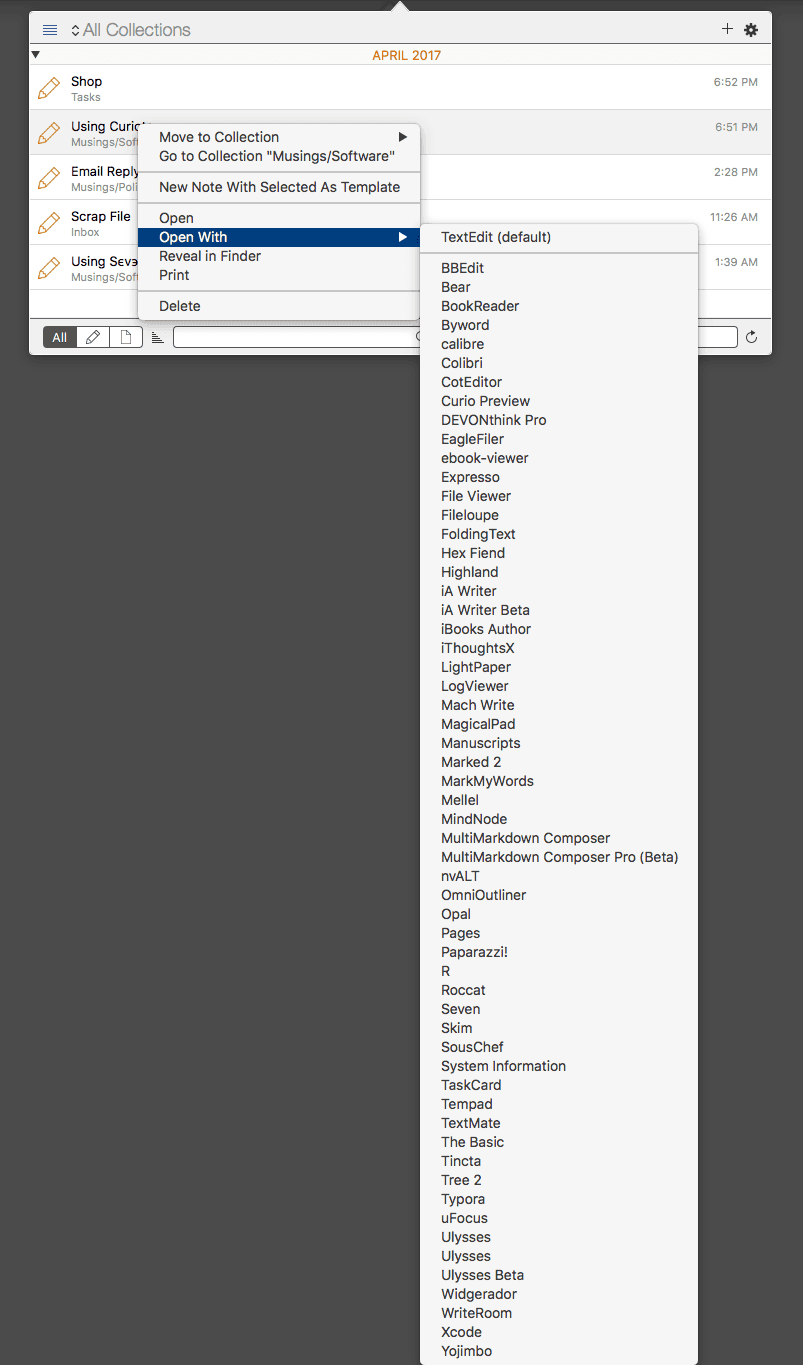 Open With…
Open With…
In fact, while in Curiota, you can right-click or ⌃Click on a note and get a drop down menu. You can choose a whole host of rtf-editors to work on your file. The same file is available to Curiota or any rtf-editor you choose.
Preferences
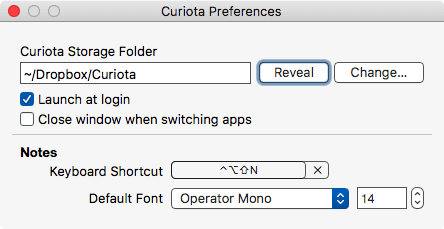 Curiota Preferences
Curiota Preferences
Curiota's preferences are simple.
You get to choose where Curiota stores its files. It can be on the hard drive or on any cloud folder, like Dropbox, or iCloud. That ensures that your files are available to you on multiple devices.
You can choose to launch the application at login. It is a notes application. It should be active all the time. I choose to "Launch at login".
You get to assign a keyboard shortcut to start a new note. It is a global shortcut. You can press that and the menubar application becomes active with the cursor on a new note. Quick, easy and efficient.
You get to choose between two alternative behaviors when it comes to the Curiota window. You can choose to close the window when you switch to another application or you can choose to keep the window open even if you switch to another application. This is important for a menubar application. I like keeping the Curiota window open because I might be checking something out in another document in another application or checking something out on the web. I don't want the editor window in Curiota to close. I want to be able to come back to it and continue editing where I left off. Choose what you are comfortable with.
Additionally, you get to choose your own font for the editor.
Usage
Curiota doesn't have a tagging system, but it has what it calls Collections. Collections are just folders and you can have nested folders within folders. It is intuitive and useful. There is a powerful search system which relies on Spotlight. Make sure that the folder which contains your Curiota documents are indexed by Spotlight.
You can enter data into Curiota in myriad ways. You can drag a document directly to the icon on the menubar. You can use the Services menu. Or the share button in applications that support the share function.
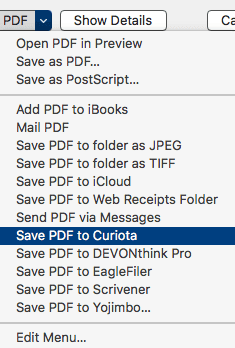 Save as PDF to Curiota
Save as PDF to Curiota
You can save to PDF from the print dialog box in any application. You can use a JavaScript bookmarklet, or an AppleScript.
The usual keyboard commands available on the Mac also work in the Curiota editing window. ⌘+B for bold, ⌘+I for italic, ⌘+U for Underline and so on.
Workaround: Curiota doesn't support printing. Open the file in TextEdit to print it out when you need a hard copy.
This is well designed software which is a pleasure to use and can be the answer to most users note-taking needs.
Improvement:
Of course, I have a few suggestions for improvement:
- Deal with text files. Extend the product to support text files. That would make it perfect. I already have an extensive collection of notes in text files and don't want to move them over to RTF format.
- Support markdown.
- Charge for the product. I am wary of products which are free. I want the product to have a long life. Charging for the product makes it more likely that Curiota is going to continue to be developed and supported.
Readers who are looking for an efficient, easy note-taking system, should take a look at Curiota. It might be the right tool for your note-taking needs.
Curiota is heartily recommended.
macosxguru at the gmail thingie