iA Writer Grows Up in Meaningful Ways
 iA Writer
iA Writer
iA Writer initially awed us by its blue cursor and Nitti fontface. Its minimalistic aesthetic, and its lack of preferences. It was opinionated software built with passion and a philosophy embracing minimalism. Its second iteration was a mess. We now have the third iteration of iA Writer with us.
I will write this review by covering some of the new features of this version.
The Library
iA Writer has grown up. Some of the changes were expected. If you are selling a minimalistic text editor, sooner or later, you have to build in file management into the program. Users need a way to manage the files they are generating with your program. So, iA Writer manages your files and folders.
It doesn't support tabbed windows having different files open, but you can open multiple files in their own separate window.
You can add folders you want to work in through the Library tab of the preference window.
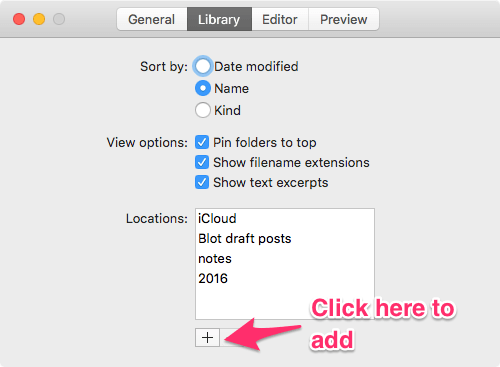 iA Writer Library Preference
iA Writer Library Preference
The folders you add become accessible in your editing window by pressing Library on the top right of your window, or by swiping with two fingers to the right on your trackpad, or by pressing ⌘+E. You can hide the Library by swiping with two fingers to the left, or by pressing Library on the top right of the editing window or by pressing ⌘+E. You are better off learning the keyboard command as it toggles the Libary on/off.
In the Library, you can right-click on a file to get the following drop-down menu.
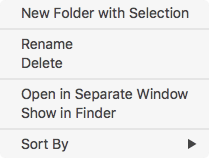 Right-Click file view
Right-Click file view
So, the usual file-management functions are available to you from this drop-down menu. You can send the file to a new folder, rename, and delete the file. You also get to open a new window for this file, and ask for the Finder window containing this file. Useful, and well thought out.
You can switch between the different folders by clicking on the drop-down menu of folders on the top left of your editing window.
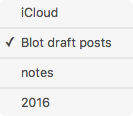 Drop-down folder view
Drop-down folder view
Quick Open
Learn the Quick Open shortcut. It is ⌘+⇧+O.
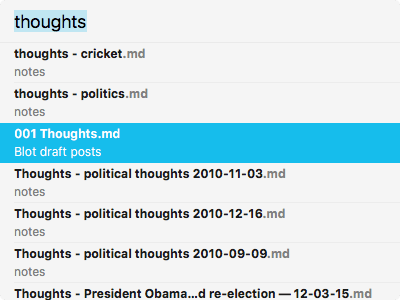 Quick Open
Quick Open
The Quick Open function looks for files in all of your assigned folders. It is similar to the same function in Sublime Text 3. The search is competent and supports some interesting options. Read the help file in the program for advanced search to get the details.
These got my attention:
- name:ST3 → this will search for documents whose name contains the letters ST3
- text:"redundant" → this will search for documents whose contents contain the word redundant.
- Remember that the name: and text: queries support a single word.
- Advanced search supports AND, OR, NOT, & NEAR.
Quick Open gives you a dropdown list and you can choose the file you want opened. Hit Return to open the file in a new window, ⇧+Return will open the file in the same window, and ⌘+Return will show it in the Finder.
iA Writer doesn't support projects, but this is a great way of having access to your text files which have been organized into different folders and the search is instantaneous and complete.
Preview
⌘+R will give you a preview window of your content. You can get the same window by a two-finger swipe to the left. Since the keyboard command ⌘+R is a toggle to turn the preview window on/off, you are better off learning that. Pressing ⌘+E while the preview window is on, will close the preview window and open the library window. Useful if you are keyboard driven.
If you are so inclined, you can change the width of the preview window to Thumbnail, Half, or Full. This is accessible through the View>Change Width to> menu command. I am not fond of having the Preview window open all the time. It distracts from my writing and the Preview window jumps around when you type and it is very distracting. I think this is a bug. There is no reason for the Preview window to jump around like that.
The look of the Preview window can be changed. Options are accessed through the menu command: View>Template. You can choose between Modern(Sans), Classic(Serif) and Manuscript(Mono). Pick your favorite.
You can export from the Preview window. Click on the Export button on the bottom right corner of the Preview window and you get a choice of exporting your content as Plain Text, HTML, PDF or a Word document. If you copy the content in the Preview pane, you can paste into a Rich Text application as styled text.
iA has always had an opinionated streak. Sometimes that is a good thing, sometimes, not so much. The Preview window does not support local image files across restarts. So, if you add an image file it will show up in Preview in that editing session, but if you quit the program and come back to it, the Preview window will not show the image files. It will, if it is an image accessible via a web URL. Really? I am writing a book. You want me to take all the pictures and put them online for Preview to work? Being on my machine is not going to work? This is beyond irritating. It makes the Preview window useless to me. Thankfully, I can have Marked 2 give me a preview and then I don't have to deal with this boneheadedness.
Export
Starting with plain text documents, iA Writer gives you the ability to export to HTML, Microsoft Word (.docx) or PDF format.
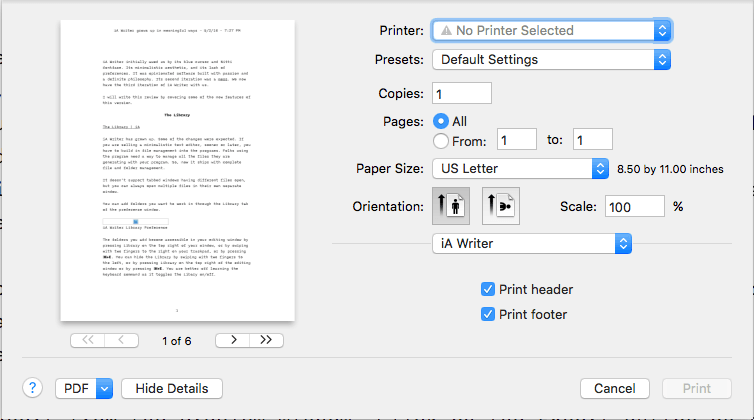 Print as PDF
Print as PDF
File>Print… from the menu or ⌘+P will give you the system standard print dialog, you can choose to print as PDF, click on the Show Details button to get the extended window, and then choose to print with the filename as the header and page numbers as the footer.
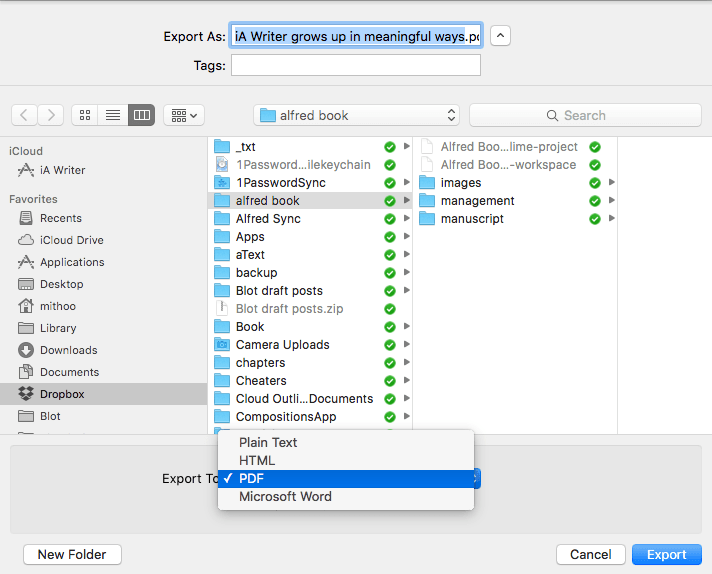 Docx Export
Docx Export
File>Export… from the menu or ⌘+⇧+E will let you export the document as a Word document(.docx), an HTML document, a plain text document or a PDF file. I have no need for Word documents so I haven't tested out the integrity of the conversion from markdown to .docx. You can get the details on the conversion from here.
This is a competent export function. The one program which handles this part of the document production cycle better is Ulysses. Ulysses gives you complete control of the look of the document through templates (called Styles in Ulysses). iA Writer doesn't give the kind of detailed control that Ulysses provides but it is competent and useful.
Import
You can import Microsoft Word (.docx) files into iA Writer. They will be imported as markdown based text files. You can write and edit in iA Writer and then export it out again as .docx files.
Sharing
You can post to Medium and WordPress. I have no need for these functions. So, I haven't tested this out. The feedback on Twitter is positive, so I am assuming that this works fine. It is adding a dimension to the plain-text editor, in effect, turning it into a blog publishing engine. Impressive.
You can also use the System Sharing Service to enable sharing between iA Writer and other applications, like your mail program. For details, explore this section.
Preferences
One of the signs that iA Writer is growing up is the addition of preferences.
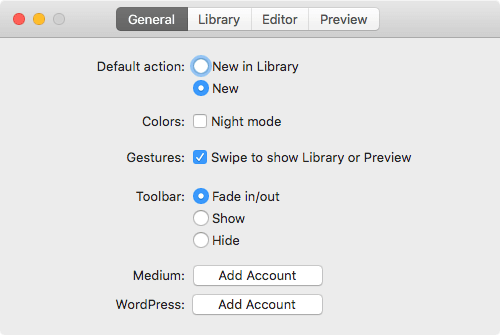 Preferences - General
Preferences - General
The General pane of the Preferences window is the place where you add your Medium account and the WordPress account. The rest of it is pretty self-explanatory.
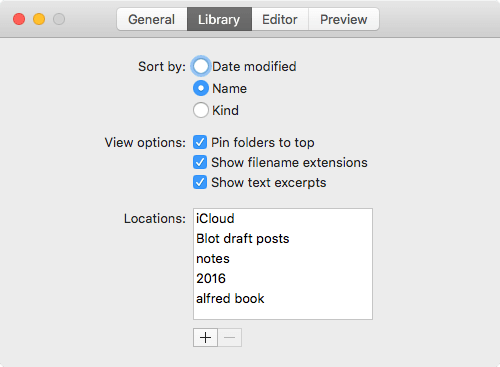 Preferences - Library
Preferences - Library
The Library pane of the Preferences window gives you the ability to add folders to your library. You get to specify the sort criteria and set some view options.
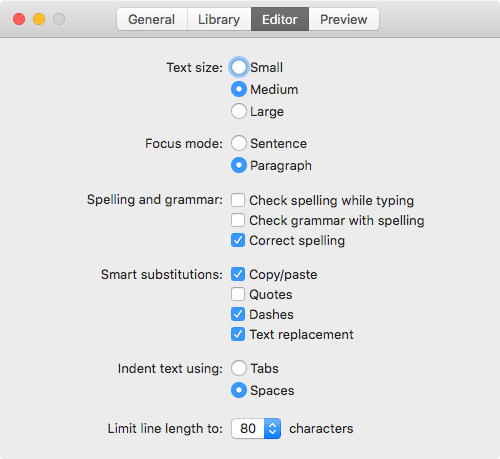 Preferences - Editor
Preferences - Editor
In the Editor pane, you get to specify the size of the text in your edit window. You get to choose whether Focus mode concentrates on a sentence or a paragraph. I like the paragraph setting much more than the sentence setting. You have some control over spelling and grammar. In smart substitutions, since I write for the web, I don't use smart quotes, if you are exporting to Word documents, you might want to turn these on. I like the two dashes turning into an em dash, which is achieved by selecting the Dashes option.
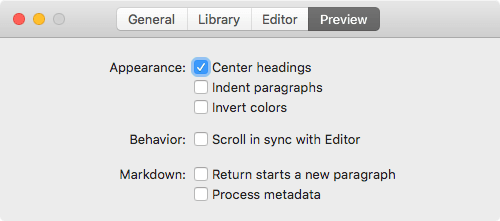 Preferences - Preview
Preferences - Preview
You get to specify the behavior of the Preview window in the Preview pane. I am not very sure that I like the "Lazy Markdown" option of the Return starts a new paragraph option. I always find it better to write Markdown the way it was intended and not bring in variability depending on the editor I am working in.
The iPad version
Behaves similarly to the Mac version. I am glad to have this available on the iPad.
Just a small gripe, on the Mac version, I can have typewriter mode and Focus mode together. Why can't I have that on iOS? Why do I have to choose one or the other? Other than this minor gripe, it is a pleasure to use on the iPad.
Impressions
With MultiMarkdown support, iA Writer sure has grown up. It is a complete markdown based writing engine now. You can see that the evolution of the product has made it sharper, and more competent as a tool for producing markdown based text. I like working in it.
My workflow included Sublime Text 3 and Ulysses. I used to write small pieces in Sublime Text 3 and anything big used to get written in Ulysses. I have found that I am using iA Writer more with this new version.
iA Writer in this iteration has regained its status as the pre-eminent minimalistic text editor on the Mac and iOS. However, it is not perfect yet. It needs to be able to create text files with whatever extension the user wants instead of forcing the .txt extension on its users. It is inconvenient to be unable to use iA Writer to create new files with the .md extension. That drives me batty.
What are the improvements I am waiting for:
- Support local images.
- Let me make text files with any extension I want.
- Incorporate the concept of projects and tabbed windows.
I like the present iteration of iA Writer. I recommend it heartily if you are looking for a minimalistic text editor.
iA Writer for Mac OS: $9.99
iA Writer for iOS: $4.99
macosxguru at the gmail thingie.