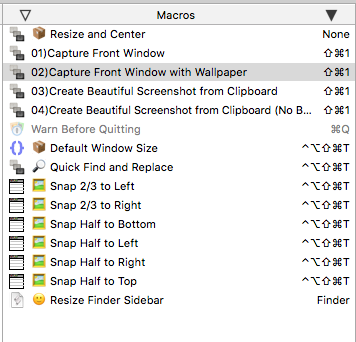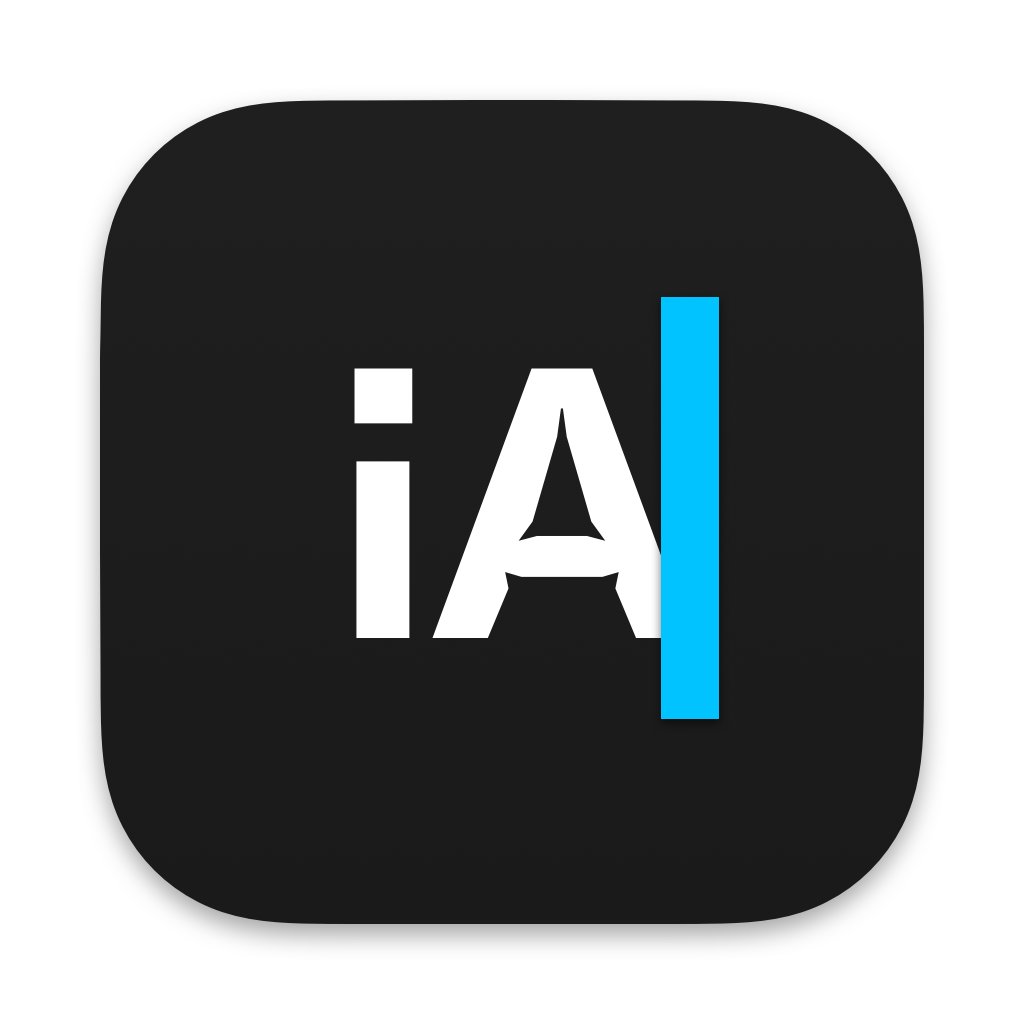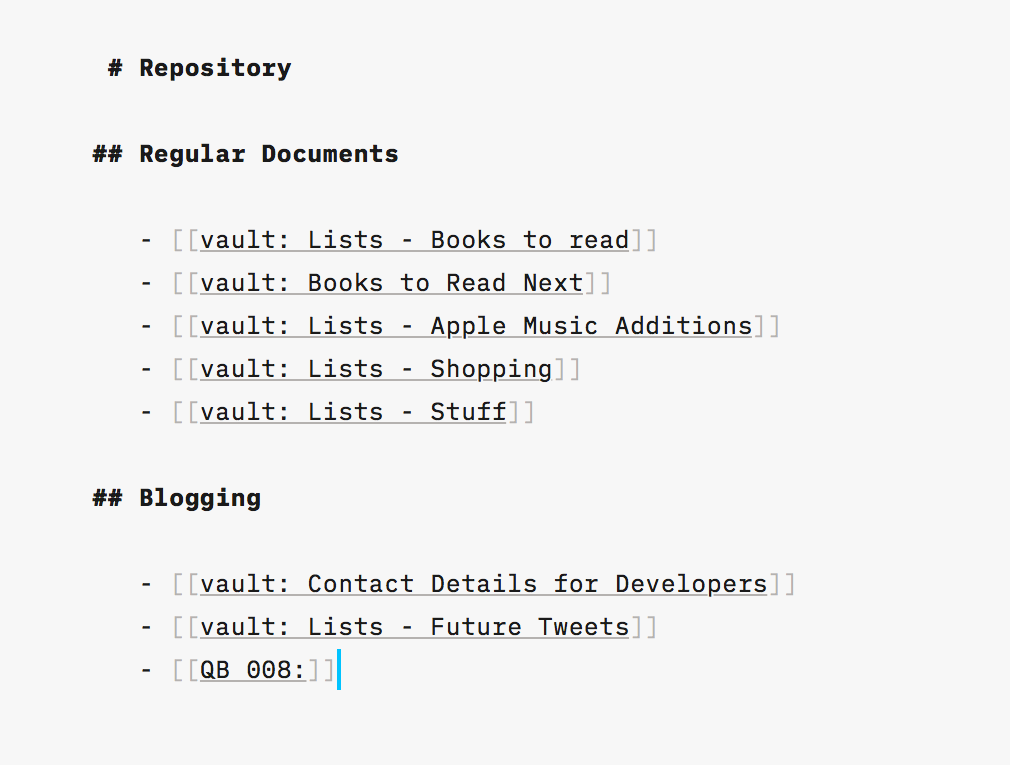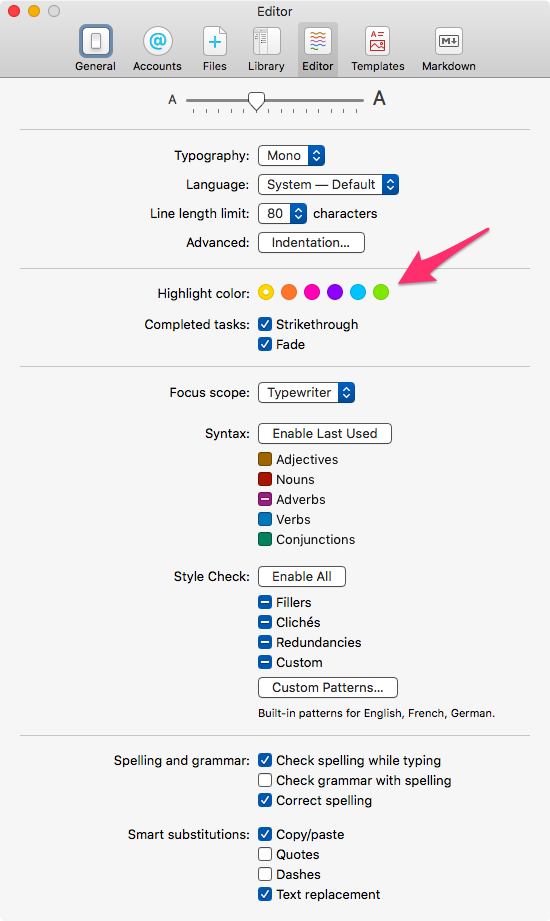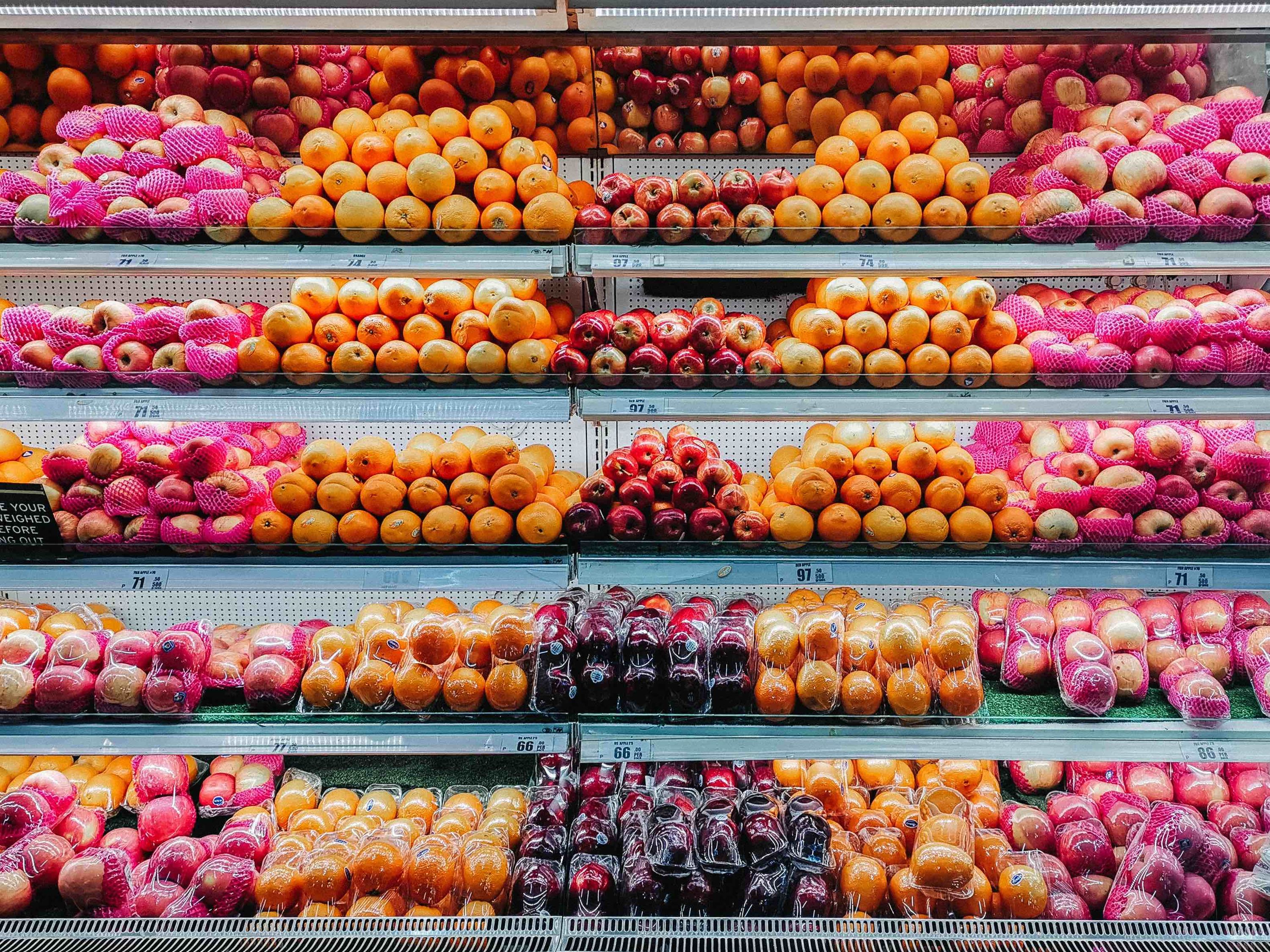July 18, 2022
 Questions
Questions
QB 010: A Few Questions
I got questions from readers on What Is the Best Writing App for Me? - Bicycle For Your Mind.
The main questions were:
- Why did you stop using Obsidian?
- Why did you recommend BBEdit, and not Sublime Text?
- Have you tried Zettlr, or QOwnNotes?
Why did I stop using Obsidian?
- The non-native nature of the product drove me batty.
- Missed “lazy typing.” (Two spaces turn into a period, and first letter of a new sentence is capitalized.)
- Missed the Services menu.
- Disliked the way it dealt with Alfred expansions. I rely on Alfred for my text expansions and Obsidian will periodically choke on them.
- Obsidian felt heavy to me. Everything is a little slow and Drafts, iA Writer, and BBEdit don’t suffer from that. I don’t know whether that is a function of Electron, or the number of plug-ins installed, or my old machine. Felt like I was walking through sand when working in Obsidian.
- I am not convinced about the need for a graphical view. I never used that.
- I miss block links, but it is not critical.
I have Obsidian installed and use it for certain tasks, but it is not a central part of my workflow.
One of the tasks I perform in Obsidian is to get the content from a webpage, convert to Markdown and save in my vault. I use a plug-in called kevboh/obsidian-pluck: Quickly create notes in Obsidian from web pages.. Slick.
Why did I recommend BBEdit, and not Sublime Text?
- The advent of VSCode has changed the marketplace. I am uncertain about the long-term viability of Sublime Text. It is difficult to compete with a free solution. In that context, I couldn’t recommend Sublime Text for a new user. I have more faith in the longevity of BBEdit than I do for Sublime Text.
- Sublime Text is a cross-platform application. BBEdit is more narrowly focused. It is a macOS only solution. That made me reason that it is probably protected from the market dominance of VSCode.
- Of course, I might be wrong in this assertion, but that was the thinking behind my recommending BBEdit instead of Sublime Text.
Zettlr and QOwnNotes
I have tried both. I am not fond of either. Zettlr crashes on my machine too often and QOwnNotes looks too ugly.
Present State
Drafts is where I start a document. I move on to iA Writer for editing and tweaking the writing. I use BBEdit for large documents.
macosxguru at the gmail thingie.
Thanks to Anete Lusina
questions
July 10, 2022
QB 009: Tyro Keyboard Maestro Macros
Product: Tyro — Keyboard Maestro Macros for Apprentices
Price: $1.99
This is unusual. Folks don’t usually charge for Keyboard Maestro macros. In fact, developers provide macros, extensions and additions for free. They might have a donation link or a buy me a coffee link, or some other way of generating some gratuity, but they don’t sell a collection of macros.
I was curious. I tried it out.
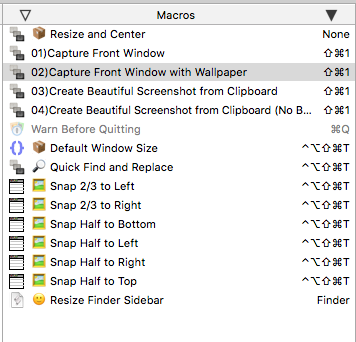 Tyro
Tyro
Tyro is a collection of macros. It’s three groups of macros:
- Screenshot macros
- Window Management macros, and
- A couple more.
They are useful. The goal of the macros is to teach you how to use Keyboard Maestro and they provide some insight into that. I like the window management macros and am glad to have that in the arsenal.
macosxguru at the gmail thingie.
Keyboard Maestro
July 5, 2022
QB 008: m-cli – Swiss Army Knife for macOS
Thanks to m-cli – Swiss Army Knife for macOS – Bram.us for introducing me to rgcr/m-cli: Swiss Army Knife for macOS
I installed this through The Missing Package Manager for macOS (or Linux) — Homebrew.
m help gives you a list of the commands that m-cli can execute.
airdrop
appearance
battery
bluetooth
dir
disk
display
dns
dock
finder
firewall
flightmode
gatekeeper
group
hostname
info
itunes
localhost
lock
network
nosleep
notification
ntp
printer
restart
safeboot
screensaver
service
shutdown
sleep
timezone
touchbar
trash
update
user
volume
vpn
wallpaper
wifi
Some Examples
m airdrop
Options: [ status | on | enable | off | disable | help ]
Explanation:
m airdrop status
airdrop status
m airdrop on
turn on airdrop
m airdrop enable
turn on airdrop
m airdrop off
turn off airdrop
m airdrop disable
turn off airdrop
Some more useful commands:
m appearance darkmode
Options: [ YES | NO ]
Whether to use dark versions of interface elements
m dock autohide
Options: [ YES | NO ]
Enable/disable Dock’s auto hide feature
m dock magnification
Options: [ YES | NO ]
Turn magnification on/off
m dock position
Options: [ BOTTOM | LEFT | RIGHT ]
Change Dock’s position
Explore the others on your own. Most of them are useful and they are all easy to reach through the Terminal.
macosxguru at the gmail thingie.
terminal
macOS
June 14, 2022
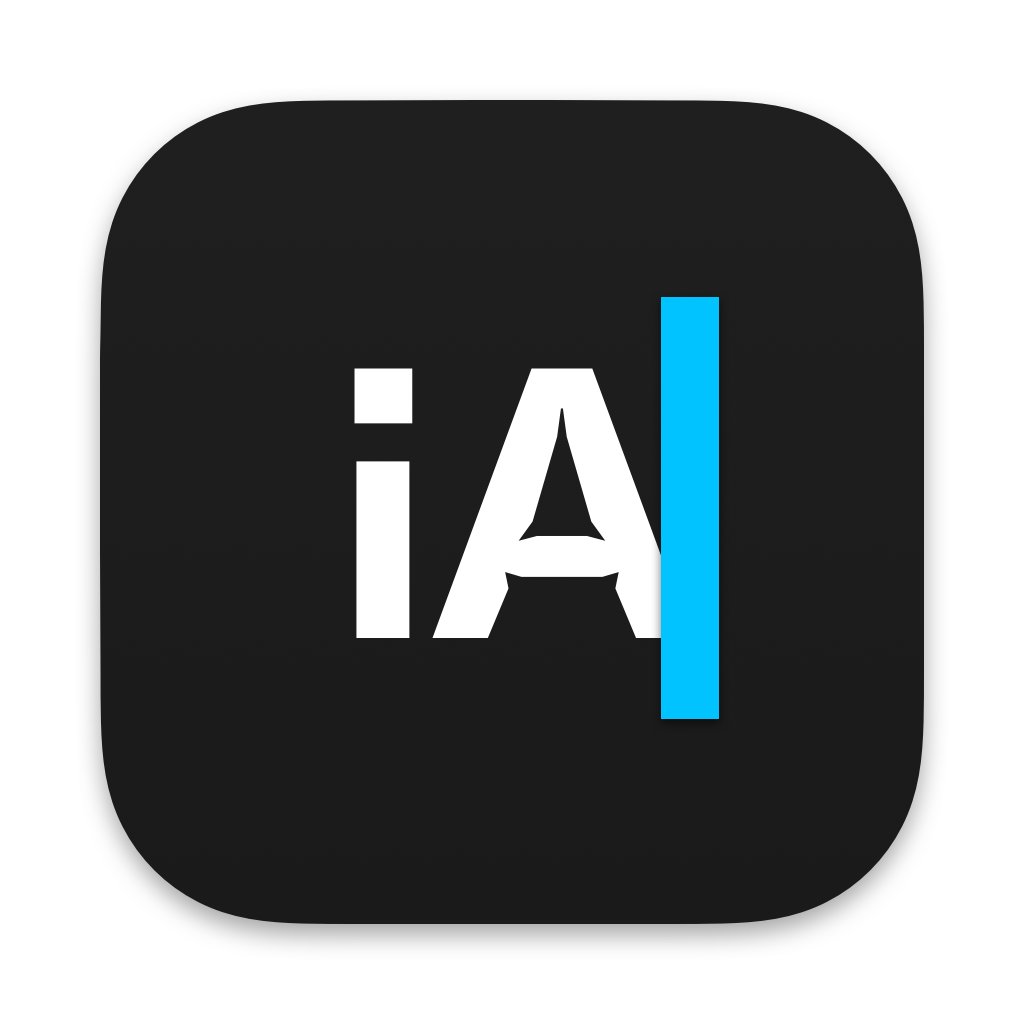 iA Writer 6 icon
iA Writer 6 icon
Product: Writer – iA
Price: $49.99
iA Writer 6 Adds Wikilinks
iA Writer 6 adds Wikilinks as its new superpower.
Wikilinks lets you connect to other files in your library. Enclosed in square brackets, Wikilinks are exported and published as normal text.
To create a Wikilink, type two [’s and the name of the file you want to link to. iA Writer will auto-complete the name from files in your library. It will show you a drop-down menu of file names, you can use the arrow keys to go up/down the choices, choose the one you want, hit ↵, and iA Writer will complete the name, add the trailing ]]’s.
If you want to link to a file that doesn’t yet exist, type two [’s and the name of the new file you want to link to, hit ↵. You can ⌘-click on the file name to go to the new file and type it’s content.
There are a few nice touches to creation and dealing with Wikilinks in iA Writer:
- You can select text and press the [ key twice to wrap the selection in two pairs of square brackets.
- In the Wikilink, you can add a new title to the link by typing a vertical bar,
| after the destination and adding a title.
- ⌘-click or ⌘↵ on a Wikilink to open it in the Editor.
- You can navigate back to the original file by using the history buttons in the title bar, or by pressing ⌃⌘←. You can go back and forward, by holding ⌘ and swiping right or left anywhere in the document.
Linking between files has become a cornerstone of the new generation of knowledge management products like Roam Research, Obsidian, and Logseq. They all include a feature called Backlinks. When you link to a file, the linked file now includes a section which links to the original file. These are Backlinks. iA Writer doesn’t include this ability. It is on the roadmap.
Wikilinks is a great addition to the program. It is something that is an ancillary to the Content Block feature.
Content Blocks and Wikilinks
Create Content Blocks by typing a /and the name of the file whose content you want to include. This lets you add the content of a different file to the document you are working on. You can break up your writing into small files and then bring them together by assigning a collection of Content Blocks in the order you prefer. In preview mode, you can see the document with the Content Blocks added.
Wikilinks is a similar addition except that it is a link to the file and not its content.
Use a combination of the two to achieve your goals.
iA Writer in its sidebar has the ability to list your favorite files and you can switch from one to the other by pressing ⌃(1-9) depending on the order of the listing of files. What happens when you have more than nine files you have to access regularly?
I created a file called Repository, where I added some of the other files I access as Wikilinks. Makes the process of moving to your files easier.
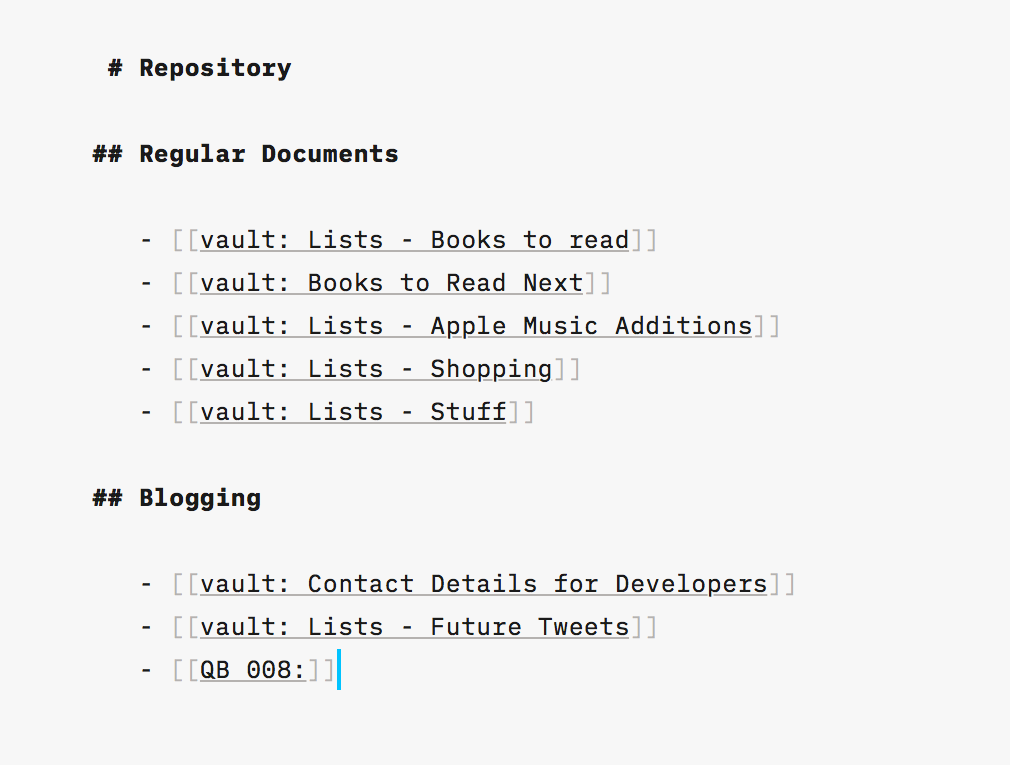 Repository
Repository
Some of the Other Improvements in Version 6
- Hashtags can be now added anywhere in text.
- Autocomplete suggests hashtags as you type.
- Metadata improvements.
- Metadata keys can be used as variables in text, and they will be automatically substituted for export and in Preview.
- All-new highlight colors: yellow orange pink purple blue green
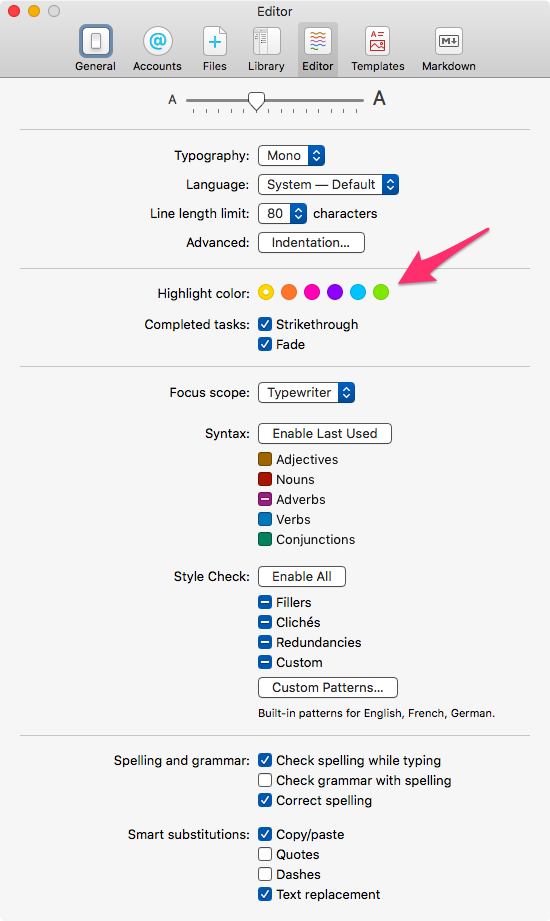 Highlight color
Highlight color
The complete list of improvements is available in the change-log.
A Note About Pricing
The price of iA Writer has increased from $29.99 to $49.99. The update is free for existing users.
I don’t understand that. From my records, the last time I spent money on iA Writer was June 19, 2011. I spent 17.99. I am not sure whether this was the macOS version or a combo of the macOS and iOS version. I am getting the latest version for free? After eleven years? That is insane. Apple needs to allow upgrade pricing on the Mac Store. Subscription pricing sucks, but this pricing model is not right either.
Conclusion
iA Writer keeps evolving and it is a central part of my workflow at this stage. It is the program I use for all my writing. It is simple and powerful at the same time. That is a difficult attribute to pull off.
I recommend iA Writer heartily.
macosxguru at the gmail thingie.
macOS
markdown
writing
May 26, 2022
What Is the Best Writing App for Me?
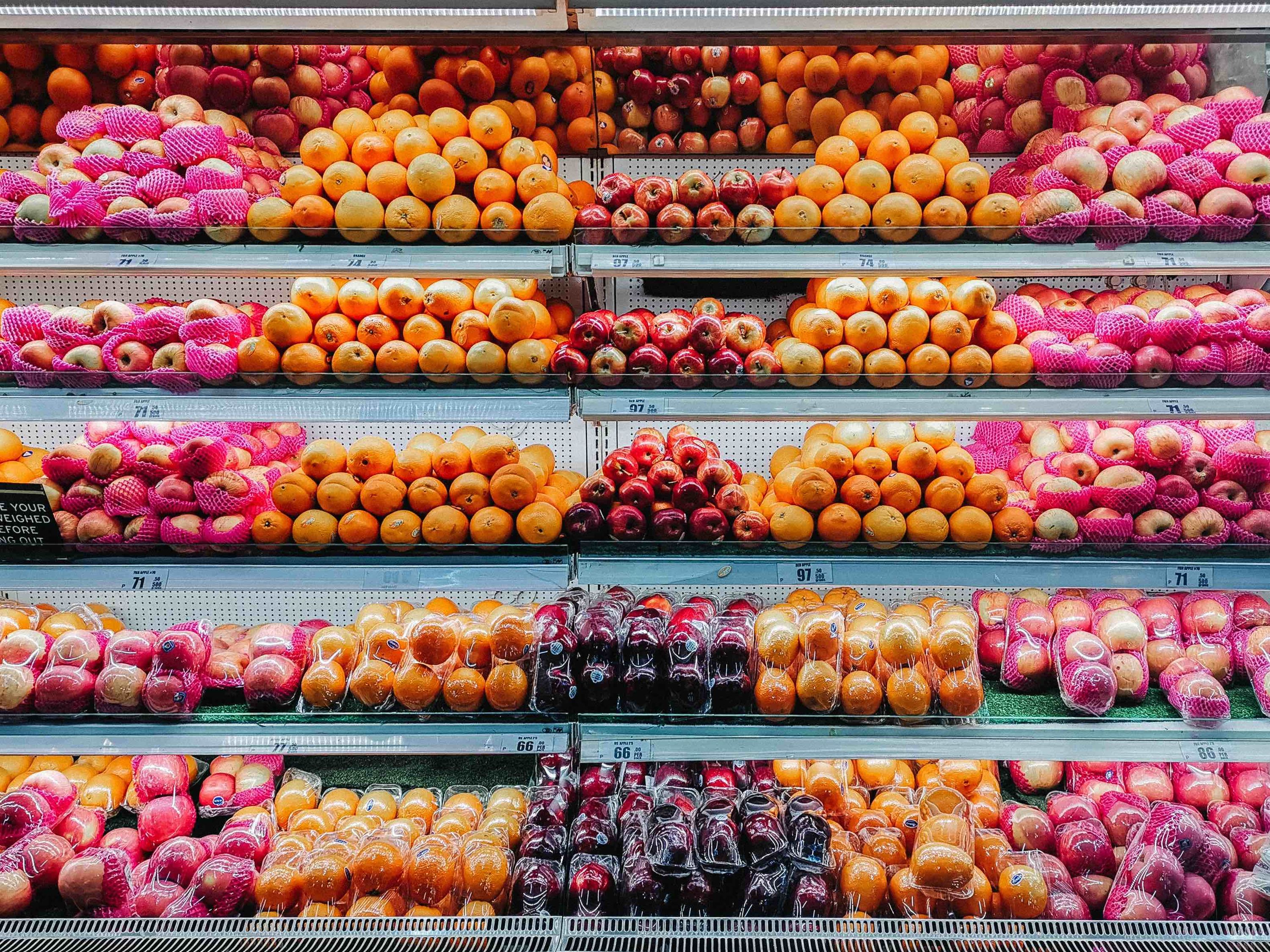 Choices
Choices
This was a question I got asked by a reader a few days ago. There are so many choices and features to consider that it is not an easy question to answer. The needs of a user from a writing application varies. In fact, I am going to approach this from the perspective of user needs.
- I need an easy to use application.
- I need an application I can grow with. As my writing evolves, I want the application to provide me features which I will need.
- I will spend the rest of my life in this application. I will use it all the time, learn all of its nuances and live in it.
Caveat
I am not interested in rich text. I will concentrate on plain text applications with Markdown as the core markup for your writing. I am going to choose one product in each of these categories. There are a ton of competing products, but I am going to restrict myself to what I consider “best of class.”
Need an Easy to Use Application
Some of you are put-off by complex software. You have the need for a program which you can use to write, think, and take notes. You don’t relish the thought of reading a manual or a help file. You are looking for simplicity.
It is also a truism that if you find a program approachable and easy, you are going to use it more. If you like the note-taking program you are using, you are going to take more notes. Conversely, if you find the note-taking program intimidating, you are going to resist taking as many notes.
iA Writer
I recommend iA Writer for the user seeking an easy to use application to write in.
iA Writer is a minimalistic text editor which handles Markdown and gives you a simple environment to work in. The new version, which is in beta, significantly improves the editor. I will write about it when it is released.
I have written about iA Writer before:
I seem to write about iA Writer a lot.
If you are looking for a simple editor… What is a simple editor? An editor is simple when the learning curve is almost non-existent. You can launch the program and start writing in it without having to figure out too many things. How does that happen? The developer makes choices for you which make it possible for you to not have to go through an endless process of setting things up and customizing things to make the editor behave the way you want it to. A simple editor makes most of the choices for you and you can get down to the business of writing and not worry about things. iA Writer is an expert at that.
Please don’t confuse simple with lacking features. iA Writer is feature rich. It does a host of things which make it the perfect Markdown based text editor. It provides you a complete solution for all your writing and it does it without over-burdening you with choices. This is well-designed software.
Need an Application I Can Grow With
You belong to the category of users who don’t mind a learning curve, but don’t want it to be particularly steep. You are willing to grow in your use of the product. Discover the features and nuances at your own pace, while being productive in the meantime.
Obsidian
Obsidian is the obvious choice in this category. Obsidian can be a simple application if you want that. Yet it is capable of so much more that soon you are going to make it a lot more complicated than you want to. The plug-in infrastructure is the differentiator. They add so much to the program extending it in ways that you never thought possible, that you are going to have a lot of fun discovering things that it can do.
I have written about Obsidian before:
Obsidian is growing at a frenetic pace. If you adopt it, remember that there is a learning curve to expertise in Obsidian. As an auxiliary to the things that Obsidian can do, the program has a tendency to get away from you. Too many plugins and too many changes to the workflow will make this a difficult learning curve.
Obsidian is a deep program which you need to get comfortable in. You can use it for all your writing and it is the program with the best set of features in this marketplace.
These are more things for you to read if you are thinking of using Obsidian.
An Application for the Rest of Your Life
This was a difficult choice to make. If you are looking for a program which you are going to live in for the rest of your life and are looking for a feature-rich, “serious” text editor, the choices on the macOS are the following:
You can choose any one of these and get similar benefits. They are all fantastic solutions.
BBEdit
I will recommend BBEdit.
BBEdit supports the macOS better than the competition. It has better tech support than the competition and it ships with the most detailed manual that you can use to learn the ins and outs of the program. It is continuously improved by the developer and has had a long run on macOS.
You can’t go wrong with BBEdit.
An Exception
Scrivener. A rich-text solution. Scrivener is designed for writers, and brings a bunch of custom features to the task of writing. It is life-changing software.
It has a steep learning curve, but the good news is that you can start using Scrivener and grow into it. Don’t be intimidated by the learning curve. Don’t assume that you need to know all the intricacies of the software before you start using it. Dive in. Write. Learn as you go. Scrivener ships with a great manual and they have a helpful online community in their forums.
You can use Scrivener as a plain text editor. You miss out on some features like styles if you do that, but it is possible to use it as a plain-old text editor and you can compile Markdown documents from the program with little effort.
Conclusion
This was an interesting article to write. Restricting myself to only one choice in the three categories made it difficult.
Depending on your needs, you cannot go wrong with iA Writer, Obsidian, or BBEdit.
Happy writing.
macosxguru at the gmail thingie.
Thanks: Carlo Martin Alcordo
writing
macOS
 Questions
Questions