Single Application Mode
I find writing on the iPad different from working on the iMac. Writing on the iPad is distinguished by being immersive. The immersion is a function of what is called Single Application Mode. On the iPad, you are by default, working on one application at a time. The environment is less prone to distraction and that makes me productive.
HazeOver an utility I have talked about earlier, gives me the ability to do this on the macOS with little friction. However if you feel that $4.99 is too high a price to pay for this feature, you can achieve the same effect by using the Dock.
For this to work, you have to launch the applications from the Dock.
How do you add an application to the Dock?
There are a lot of ways you can add an application to the Dock.
The easiest way, drag the application to the Dock.
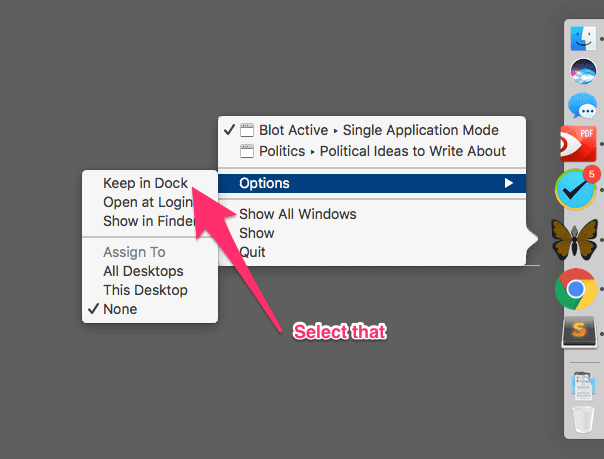 Keep in Dock
Keep in Dock
If you want to add an application to the Dock after the application has been launched, right click (⌃+Click) on the application icon in the Dock, select the Options drop down menu and select, Keep in Dock.
There are a few other ways, but these two should do fine for the time being.
Enabling Single Application Mode from the Dock
Hold down the ⌥ and ⌘ keys and click on an application icon on the Dock. The application will launch and the windows from the other active applications will be hidden. This technique achieves two things—it launches the application and hides the open windows of other active applications.
You can use this shortcut even if the application is already open. Hold down the ⌥ and ⌘ keys and click on the application icon on the Dock and the open windows of the other active applications will be hidden. Of course, while in your active application, you can use the keyboard command ⌥+⌘+H to hide all other application windows. This is an universal system keyboard command for Hide Others.
This is one of the many things I like about macOS. There are many ways of achieving the same result, pick the one you like best. If you like this behavior in the Dock, you can configure the Dock to operate exclusively in single application mode.
Enter the following command in Terminal to turn on single application mode:
defaults write com.apple.dock single-app -bool TRUE
Now relaunch the Dock:
killall Dock
Now any application you open from the Dock, opens in single application mode. The only caveat is that the application must be launched from the Dock. Applications launched from Launchpad, Spotlight or from the Applications folder will not launch in Single Application Mode.
If you want to undo this tweak, enter the following commands in the Terminal:
defaults delete com.apple.dock single-app
And relaunch the Dock:
killall Dock
Recommendations
Buy HazeOver.
Learn the keyboard command ⌥+⌘+H. It hides all the open windows in every other active application.
Use the Dock tweak if you want the process to be cheaper.
macosxguru at the gmail thingie